Element UI makes it easy to use pre-built layouts in your Elementor projects. Follow these steps to copy and paste components effectively:
Copying a Component
1. Locate the component you want to use.
2. Press the "Copy" button associated with the component.
3. Wait for the "Copied to clipboard" popup to appear before proceeding. This ensures the copy function has completed successfully.
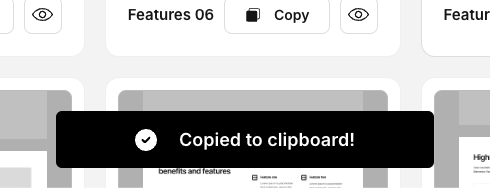
Pasting a Component
1. Open your Elementor editor in the destination page.
2. Look for the "Paste from other site" option within the Elementor editor.
3. Use this option to paste the copied component into your project.

Important Notes
- Browser Compatibility: Currently, the copy and paste function is only supported by the Chrome browser.
- Always wait for the "Copied to clipboard" popup before attempting to paste. This ensures the copy process is complete.
Troubleshooting Paste Errors:
If you encounter an error when pasting, verify the following:
- Your site is using Elementor version 3.11 or higher.
- Your site has the same features enabled as the copied component. For example, make sure Flexbox containers are enabled in your Elementor features settings.
By following these guidelines, you'll be able to efficiently use Element UI components in your Elementor projects, saving time and enhancing your website design process.
If you have any questions, please let us know at [email protected]
